TheView
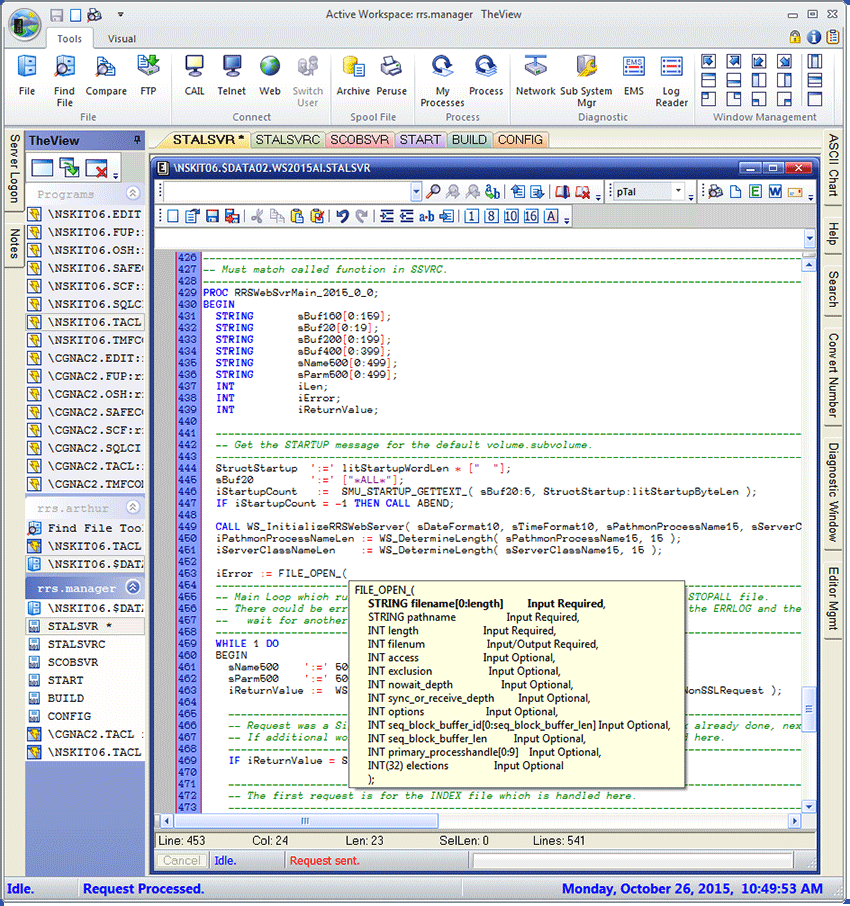
TheView is a powerful state-of-the-art graphical user
interface that will significantly increase productivity accessing a NonStop ™
Server. The Execution Window provides a CLI that is 80% faster than traditional
access methods and provides many other features not found in any other product.
The interface was designed to look and work like Microsoft Windows ®
and Apple's MacOS ® because those interfaces are used by everyone.
TheView has a comprehensive offering of software tools to view and manage
files, processes, Guardian subsystems, a Guardian program execution window
and a powerful GUI editor.
TheView's customizable interface favors hot key users, toolbar icon users,
small laptop displays up to dual and quad monitor configurations. All tool
windows have toolbars that can be hidden, detached, individual icons displayed
or hidden or create new toolbars. Icons are available in three sizes: 16 x 16,
24 x 24 and 32 x 32. Workspace skins have been implemented allowing each user
to define a totally different look and feel of the user interface. This is the
most advanced visual interface available!
TheView has implemented Workspaces which allow open tool windows to be
organized by software projects, support tickets, or by Guardian UserIds.
Tool windows are opened in the currently active workspace. Selecting a
different workspace will 'hide' the current tool windows and then 'show'
previously opened tool windows for the selected workspace. For users that
have multiple UserIds, Guardian UserId Workspaces creates a workspace for
each Guardian UserId configured.
TheView is unsurpassed in functionality, performance, ease-of-use, and links NonStop
systems to cutting edge technologies.
Software Tools
Archive Tool |
Displays spoolfiles that have been archived in a user defined directory allowing easy retrieval. Spoolfiles can be displayed in the GUI Editor or Document window. Print spoolfiles on a PC or LAN connected printer (proper page breaks are supported). |
CAIL Emulation Tool |
Is the CTT terminal emulator offering support for block mode applications. Up to 32 CAIL Tool windows can be opened. Create a CAIL Tool desktop icon saving configured settings. SSH is supported. Each CAIL Tool window displays a tab for each NonStop server configured in TheView. |
Command Menu Tool |
Presents obey files, TACL Macros, TACL Libraries, and prompting TACL Libraries as a GUI form. Each obey file, macro, .etc can be executed by simply pressing a button. Create common libraries to be shared by all users. TACL Library parameters are supported where each parameter has a descriptive label and textbox for the user to enter the parameter's value. |
Compare File Tool |
Compares edit files using a 'side by side' or 'all in one' viewing option. Compare edit files residing in the PC, NSK, or OSS file systems. The contents of the Window's Clipboard can also be loaded as the original or modified file. Easily view the changes per line. Collapse the view so that only modified lines are displayed (the number of non-modified lines displayed before or after a modified line can be configured). Copy results to Excel. |
EMS Tool |
Display EMS events live or from logfiles. Load multiple logfiles into one display window from the same server or different servers. Graphically sort on multiple columns of event data (e.g. Server, Subsystem, and Event Number). Graph event generation rate using a line, bar, or area chart. Easily filter only desired events based on search strings (extremely fast). Copy all or highlighted events to Word, Excel, email, Print Preview, or a GUI edit window. |
File Tool |
Provides point and click access to files on a PC, network, NSK, and the OSS file system. Double-click support for Guardian files: edit, unstructured, entry and key sequenced, relative, archived spoolfiles, C-Data, and program files. Double-click support for OSS text files. Drag and drop Subvols, OSS directories and files across servers. Show the number of files in a subvol and the size in mega bytes. Create a custom list of commonly accessed directories and create a File Tool desktop icon. |
Find File Tool |
Locates NSK and OSS files based on a wildcard file name and file attributes. Edit files can be opened by double-clicking a specific file entry. Search the contents of edit, key sequenced, entry sequenced, relative and archived spoolfiles. Copy the results to Excel. Create a Find File Tool desktop icon saving the search results. |
FTP Tool |
Directories are displayed using a tree structure allowing files to be dragged and dropped. One or multiple files can be copied between PC and NonStop, UNIX, DOS and Linux servers. A connection and logon are automatically performed when the copy is started. File type and transfer type is automatically set but can be overridden. Enscribe structured and large files are supported. |
Log Reader Tool |
Displays events from NSK and OSS system and application logfiles. Historical events and/or 'live' event messages can be retrieved and displayed. Historical events can be retrieved based on several different search criteria where live event messages can be retrieved based on a search string. |
Network Tool |
Displays only a user's processes. A selected process can easily be stopped, suspended, activated, or its priority altered. |
Peruse Tool |
Provides viewing, management, and archiving of spoolfiles. One or multiple spoolfiles can be retrieved directly to Word, Excel, email, editor, GUI editor, or a Document window. Starting and ending page number can be specified for retrieved spoolfiles. Spoolfiles can be printed on a PC or LAN connected printer (proper page breaks are supported). Powerful search features. Easily archive one or multiple spoolfiles to disk in 129 or edit file format. |
Process Tool |
Display only a user's processes, all processes in a CPU or server. System processes can be included or excluded. Easily search for processes by program name, Guardian UserId, hometerm, or jobid. |
SubSystem Mgr Tool |
Displays the status of hardware and software subsystems. Spooler: Shows the status of a Spooler subsystem showing the capacities and limits of the Spooler, Collectors including which processes have the Collector opened (shows Job, process name, CPU and pin, and program name), Print Processes and printers. SCF: Display the status of subsystems managed by SCF. Selecting a process displays the available commands as buttons. Press a command button and the result will be displayed in an unlimited scrollable window. |
Telnet Tool |
Multiple Telnet windows can be opened providing access to Guardian and the OSS subsystem. A 'tab' is created for each server configured in TheView. Telnet and six other protocols are supported. Execute a command on multiple servers at the same time where the result is displayed in each server tab and the combined output in a result window. Create a Telnet Tool desktop icon saving configured settings. |
Web Tool |
Provides access to the World Wide Web. IE favorites are available and presented in an organized fashion. Create a desktop icon for favorite websites. |
GUI Editor |
Allows editing of PC, Guardian and OSS edit files using a state-of-the-art editor. Color syntax highlighting for 21 different pre-defined languages (e.g. COBOL, ENFORM, TACL, pTal). Custom language definitions can be created. Over 170 configurable edit commands. Favorite hot keys can be configured. Support for column delete, copy and paste. Display up to 4 panes per Edit window. Code completion for Guardian Procedure calls have been implemented for pTal. Display a file in binary, octal, decimal, hex, or ASCII. |
Execution Window |
Executes Guardian conversational programs in a 256 character wide unlimited scrollable window. Previous command history allows re-execution of commands and easily reposition to where a command executed. Create favorite command files storing groups of commands for easy re-execution. Visual queue showing type ahead commands, modify, cut and paste commands into the queue. Create desktop icons saving configuration settings. Store commands executed day to day. Powerful search facility creating quick access links. |
Logical View |
A directory of files that comprise a software project can be displayed in a Logical View window. First a directory is created with directory items for specific categories of file types (e.g. Source, Listings, Programs, Documentation). Files are then added under the appropriate directory item. Double-click is supported to retrieve edit and archived spoolfiles and execute programs. Logical View's can be shared by multiple programmers. |
Document window |
The Document window displays spoolfiles retrieved from the Spooler or from disk as an archived spoolfile (file code 129). The Document window is 256 characters wide and contains the entire spoolfile. The spoolfile can be displayed in two viewing panes. Copy highlighted text or the entire spoolfile to Word, Excel, Print Preview, email window, or a GUI Editor window. |
ASCII Chart Pane |
Shows ASCII character and their equivalent octal, decimal, hex and EBCDIC values. The ASCII Chart data is stored in a file that can be customized. |
Convert Number Pane |
Converts a number to decimal, octal, hex, binary, and ASCII values. Converts timestamps, TransIds, TCP/IP addresses and PDates. |
Search Replace Pane |
Easily search and optionally replace text in all open edit files in a workspace. When searching for text, each occurrence has a 'link' entry that will display the searched text in the appropriate edit window when clicked. When searching and replacing text, each occurrence has a 'link' entry that will display the replaced text. The last search and replace can easily be undone. When a search and replace is performed, the edit windows are saved to a directory which has been named using the search and replace text. |
Product Brief
- Display TheView PDF Product Brief.

